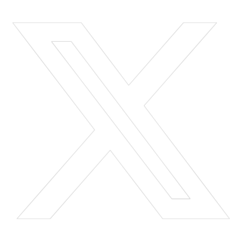An unexpected auto repair bill. A higher than planned credit card bill. Tuition is due. There are a variety of reasons why you may need to transfer money around your Credit Union accounts or to a family member or friend. Regardless of the reason, the process should be quick and easy. Thanks to input from our Members, we’ve enhanced our Internal Transfers Tool (formerly Transfer Money) and changed the name of our Send Money Tool to External Transfers. You can now use our Internal Transfers Tool to:
- Transfer money to your personal and business accounts within the Credit Union
- Transfer money to other Credit Union Members
- Transfer money to pay a loan you have with the Credit Union
In this blog, we’ll review the new Internal Transfers home screen and take you step-by-step through making an Internal Transfer. You can also play the How Tulee video or download the infographic to learn more. Let’s start.
Internal Transfers Home Screen
Here’s an overview of what’s on the new Internal Transfers home screen.
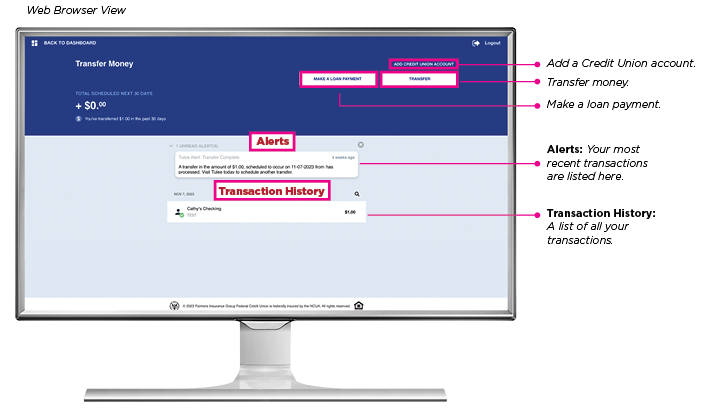
How to use the Internal Transfers Tool
Follow these instructions to transfer money to another of your Credit Union Personal or Business accounts.
1. Log in to Tulee at tulee.figfcu.org or on the Tulee mobile app
2. From the Tulee home screen, click the Internal Transfers Tool icon
3. On the Transfer Money home screen, click the Transfer button
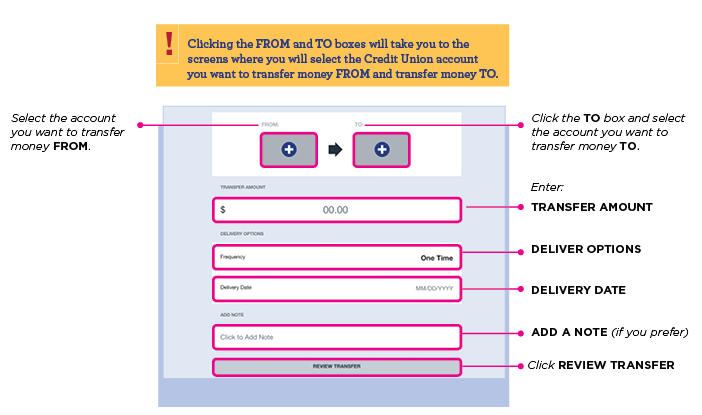
4. Click the From box for a list of your Credit Union accounts you can transfer money from; select the account you wish to transfer money from; you will automatically be returned to the previous screen
5. Click the To box for a list of your Credit Union accounts you can transfer money to; select the account you wish to transfer money to; you will automatically be returned to the previous screen
6. Enter the Amount of money you wish to transfer
7. Select the Frequency that you’d like to transfer funds
8. Enter the Delivery Date of the transfer
9. Add a Note if you prefer
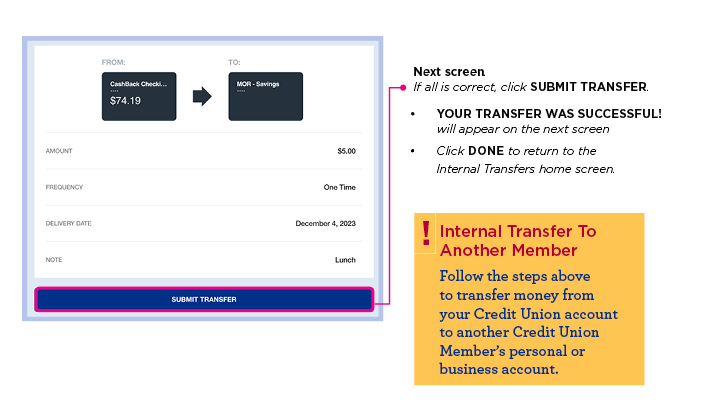
10. Click the Review Transfer button
11. Review the transfer information; if you wish to make a change, click Review Transfer in the upper left of the inset screen
12. If the information is accurate, click Submit Transfer
13. On the next screen, Your Transfer Was Successful! will appear at the top
14. Click Done to return to the Internal Transfers home screen
How to transfer money to another Credit Union Member
Follow the steps above to transfer money from your Credit Union account to another Credit Union Member’s personal or business account.
You can also use the Internal Transfers Tool to transfer money to pay a Credit Union Credit Card or loan. Play the How Tulee video or download the infographic to learn more.
How to add a Credit Union Member
Adding a Credit Union Member or business account to which you want to transfer money is easy. The How Tulee video and infographic explain how.
How to do an External Transfer
To transfer funds to anyone, including another financial institution outside the Credit Union is simple. Play this video, or visit our External Transfers page for a step-by-step guide.
Final Thoughts
Tulee’s Internal Transfers and External Transfers Tools make it quick and easy to transfer money to whom, when, and where you want. If you aren’t already enrolled in Tulee, now’s the time to sign up.